Designing a Scalable Chat Platform for Conversational Commerce
Year
2019 - 2022
My role
Product Design - UX Design - Branding
Company
LiveChat Service / Knowler.io / Conversation24
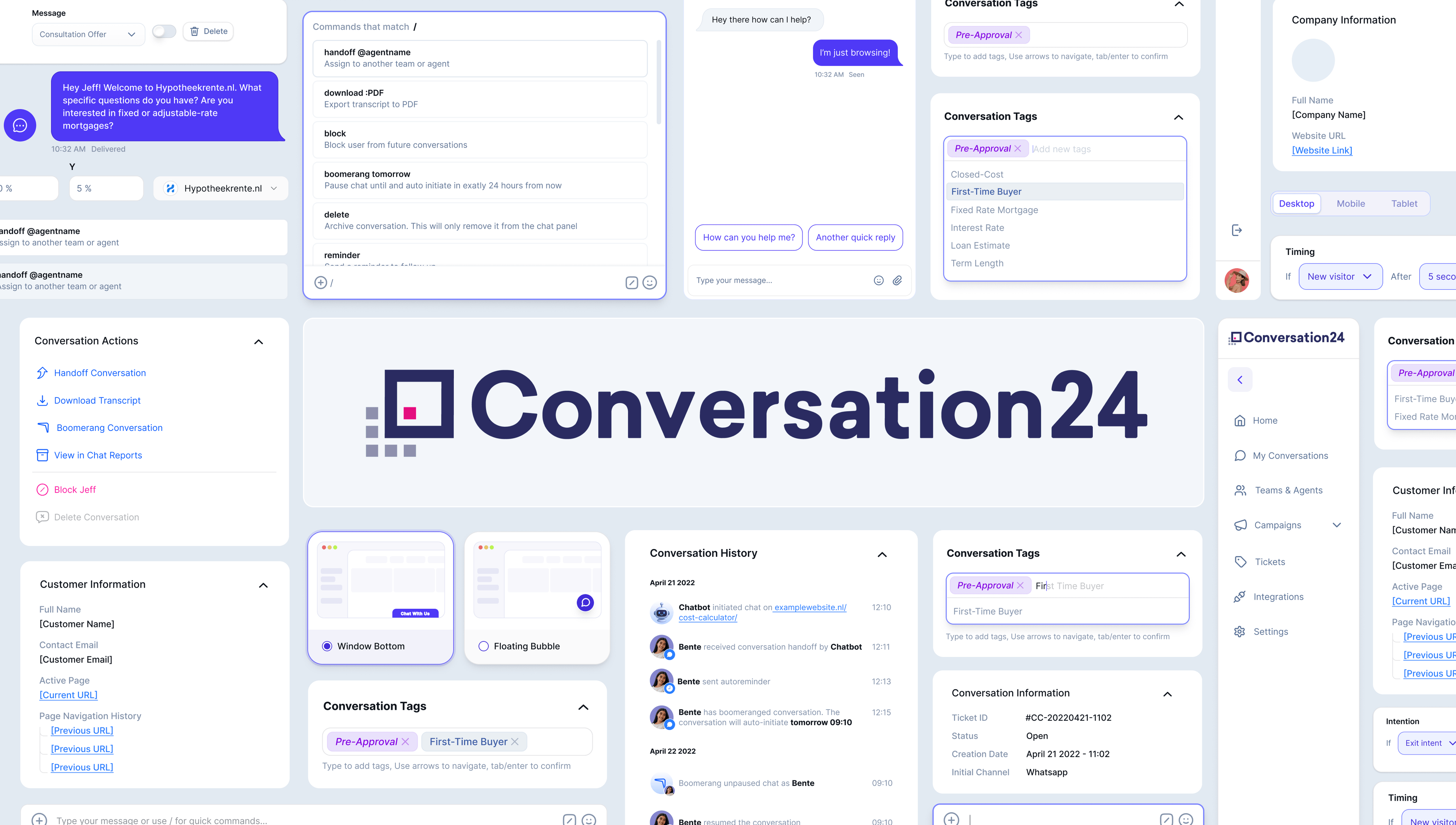
Project overview
From 2019 to 2022, I was part of the design team shaping the evolution of LiveChat Service, a Dutch customer support provider, into Conversation24, a full-featured CPaaS (Communication Platform as a Service) product.
My role focused on user experience design and interface development for our internal agent tool and customer-facing chat widget.
Initially known as Knowler.io, the platform was born from the acquisition of Cobrowser.net and grew into Conversation24.
The mission: to unify all communication channels (chat, WhatsApp, Facebook Messenger, video, etc.) into a single interface and embed payment solutions directly within the chat experience.
Context & Background
LiveChat Service started in 2015 as a staffing service providing outsourced chat operators to Dutch businesses.
After acquiring Cobrowser.net in 2018, the company began building its own software solution. By 2019, the leadership team decided to pivot from service-first to product-first: from managed live chat to a scalable SaaS-style platform.
This transformation required a complete redesign of our internal tooling, customer widgets, and system architecture.
I worked alongside an international team of developers and stakeholders to modernize legacy designs, streamline workflows, and create a consistent design system for Conversation24.
LiveChat Service (Staffing)
Launch of live chat service for staffing offering.
Cobrowser acquisition
Acquired Cobrowser to as a basis to build upon
Knowler.io MVP
Launched the MVP of Knowler.io
Platform rebranding
Knowler.io becomes Conversation24
Strategic partnerships
Partnerships with Adyen and Link Mobility to broaden reach and enrich the product.
Mapping it all out
Product Vision
Information Architecture
We mapped all touchpoints like webchat, WhatsApp, Facebook, email and SMS into a single "Conversation Hub" that allowed agents to triage, tag, assign, and respond from one dashboard.
The conversations get saved to an archive called Chat-Reports. Which in turn validated and converted leads can be tracked in the CRM.
Prototyping & Validation
- Internal usability testing with agent teams
- Iterative review with stakeholders at Conversation24 and Cobrowser
- Demoed embedded widget experiences to prospective partners
Client Journey Map
Using Conversation24
A product journey from the initial discovery phase all the way to expansion. Each stage presents its own unique set of goals, challenges, and opportunities for growth. Understanding these elements is crucial for navigating the path to success, which allowed us to shape a unique offering.
Keep in mind that this is generalized since the clients range from MSB to enterprise level clients, who each go through their own journeys.





Helps personalize and prioritize instantly
Customer & Company Info
Helps the agent instantly identify who the visitor is and what page they're on. Also allows for fast validation if the customer returns later.
Quick conversation sorting
Conversation Actions
Agents can take immediate action on a conversation from the Chat Actions panel on the right hand side or directly from the message input using slash "/" commands.
These actions help escalate, delegate, or finalize chats without disrupting the workflow in a way that is optimized for speed.
Typing will autocomplete the matching commands. Using tab or the arrow keys agents can navigate around. And enter will confirm the command
Action commands
Description
/handoff @agentname/download :PDF/boomerang time:12:00/boomerang tomorrow/reports/delete/block/reminder/tag:tagnameAll the details and metadata in one panel
Conversation Information
Displays the technical metadata of the conversation: ticket ID, status, creation time, and originating channel (e.g. WhatsApp, Messenger). This helps agents or admins verify escalation paths, timeline issues, or assess whether the ticket was reopened from a previous session.
Everything Said and Done in One Place
Conversation History
Displays timestamped message events such as chatbot handoff, agent takeover, pauses, and resumption. Presented as a vertical log to aid continuity, QA reviews, and team handovers.
Clicking one of the events will reveal it in context in the conversation panel.
• Shows clearly timestamped handoffs and channel transitions
• Supports QA, admin audits, and mid-chat context for agents
Assigning tags to conversations
Tagging Flow Explained
System-assigned Tags
When a new conversation is initiated, the system automatically applies relevant tags based on regex triggers or keyword matching. These are styled in purple and italicized to differentiate them from agent-assigned tags. They appear pre-filled as the chat unfolds, offering instant categorization for reporting and routing.
Dropdown on Focus (Empty Input)
Clicking into the tagging field with no input shows all available tags from the admin-defined pool. This helps agents discover reusable tags quickly and reinforces consistency. Tags are selectable via keyboard or mouse.
Filtered Dropdown + Ghost Suggestion
As the agent types, the dropdown filters in real-time. A ghost suggestion appears inline with low opacity, giving quick confirmation of the top match. Pressing Enter confirms the suggestion. Arrow keys cycle through matches.
Agent-assigned Tags
Once selected, agent-assigned tags appear alongside system tags. These are styled in gray and are editable or removable. All tags wrap neatly within the field, preserving a compact footprint.
Tag Editing
Clicking a tag enters edit mode, turning the tag into a searchable input. Only tags from the admin-defined pool can be re-selected. Freeform input is not allowed. The dropdown behaves identically to the new tag entry flow, reinforcing UX consistency and data control.